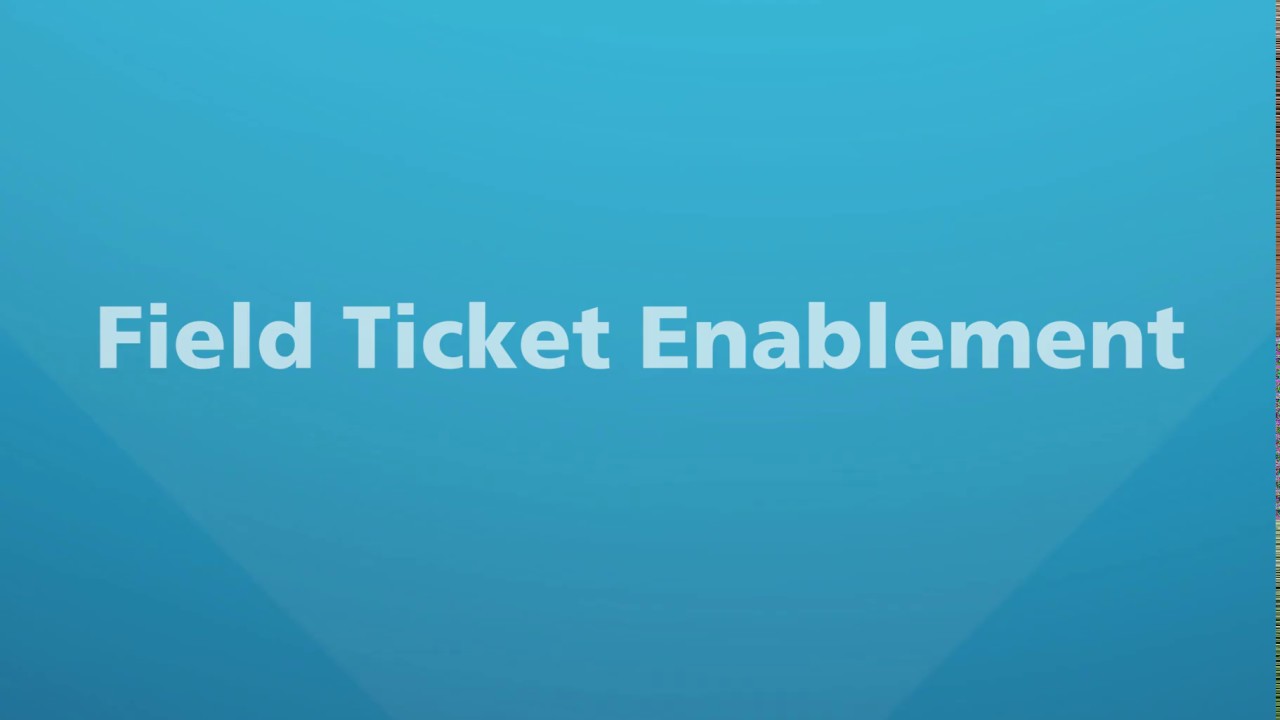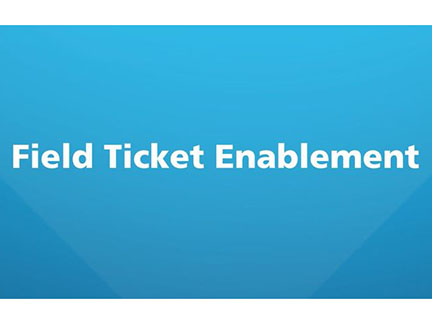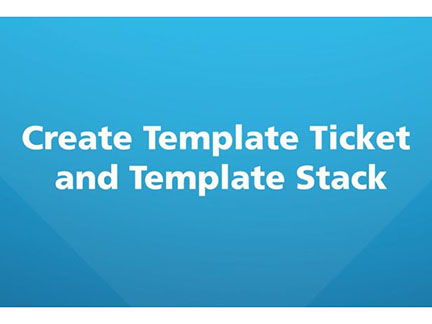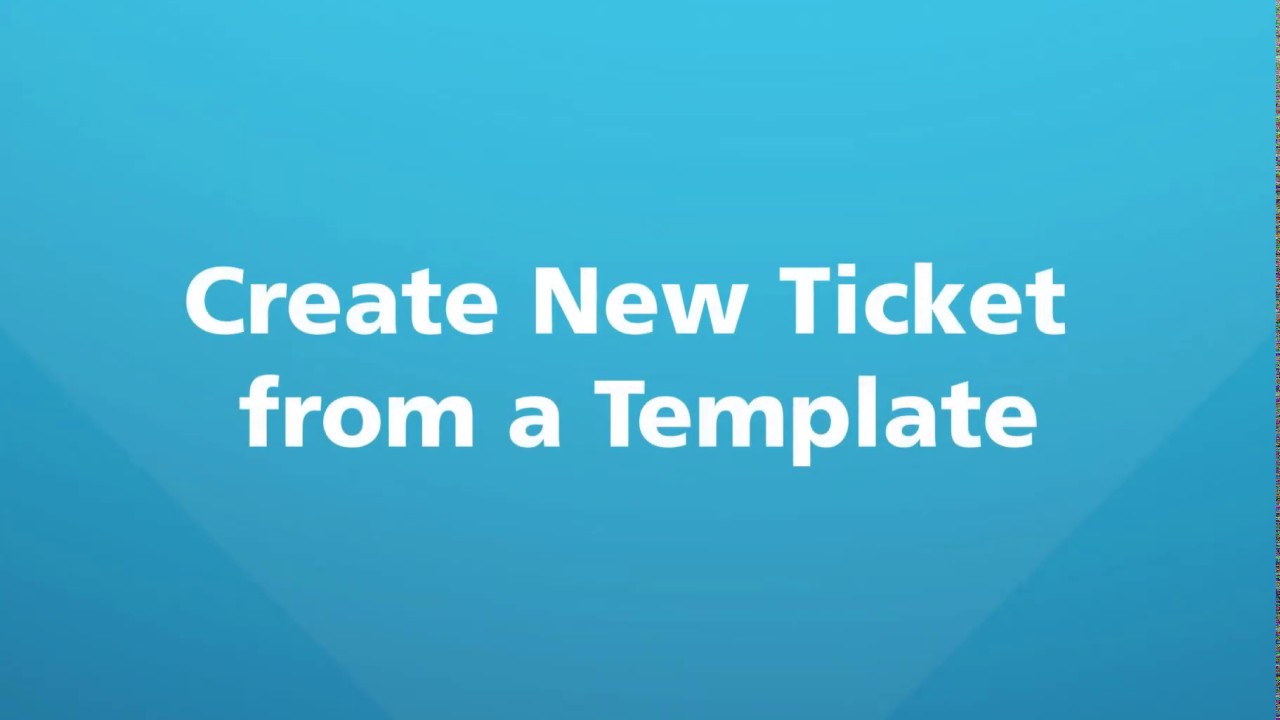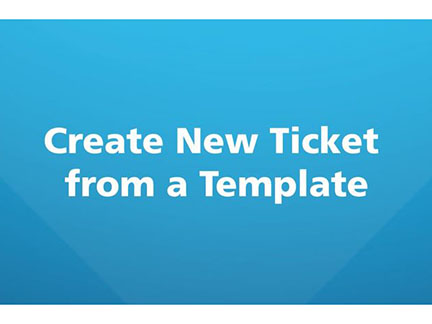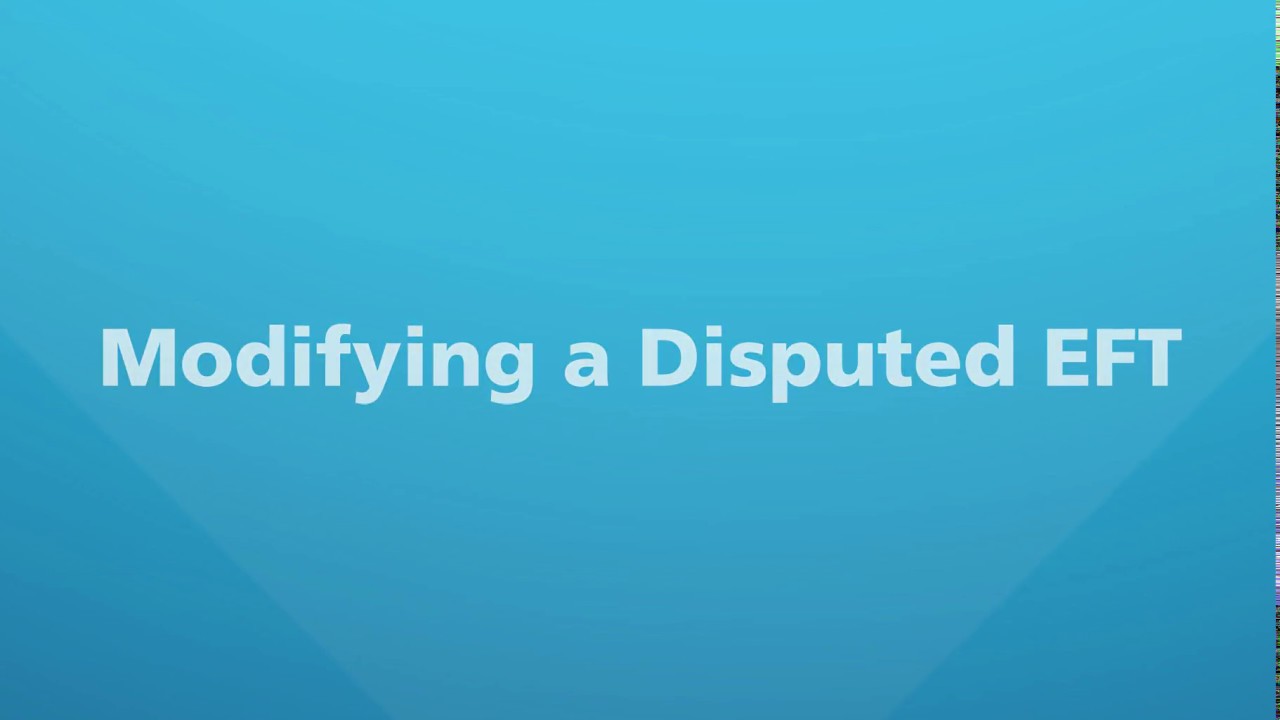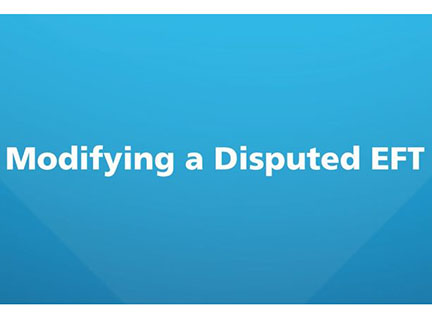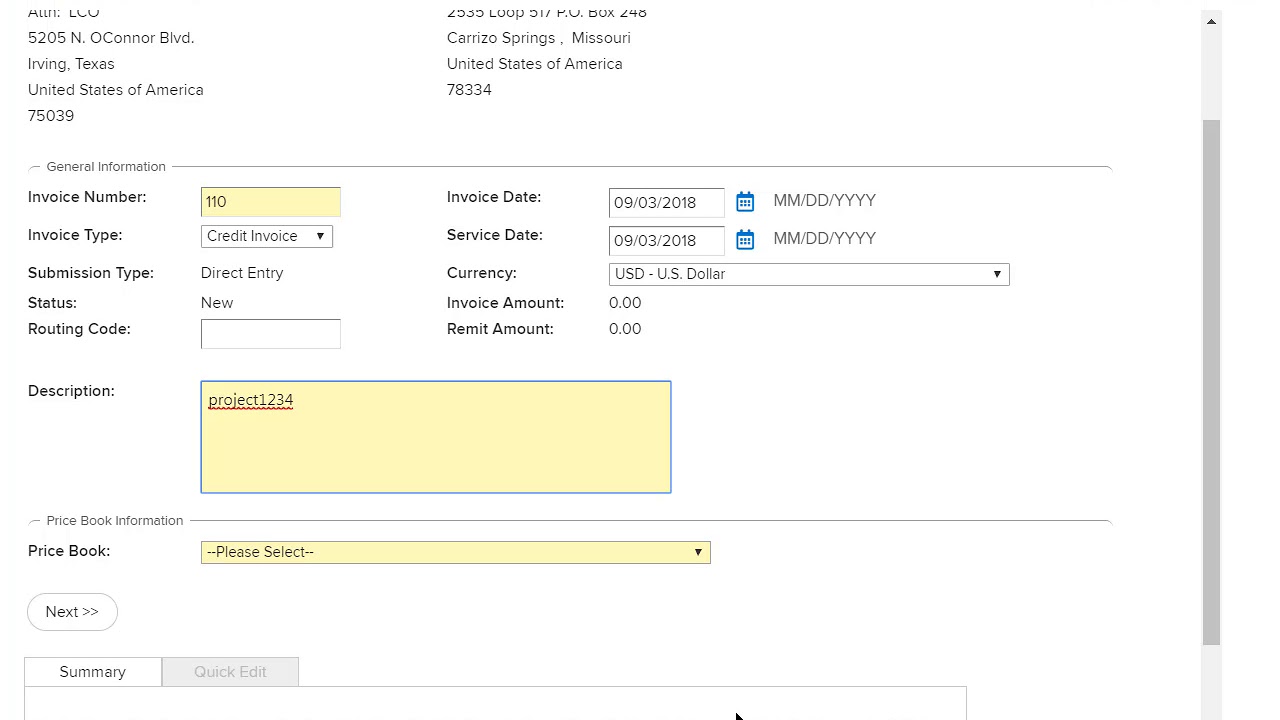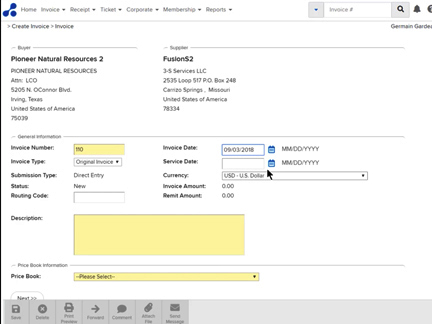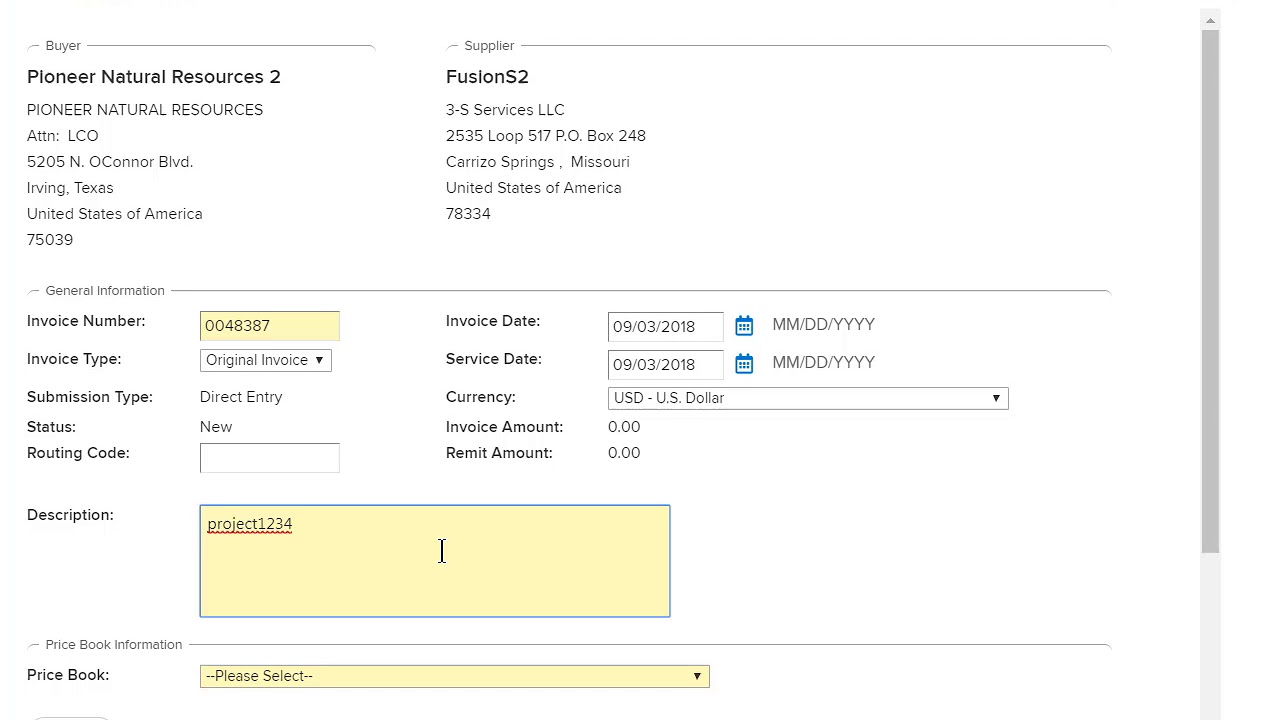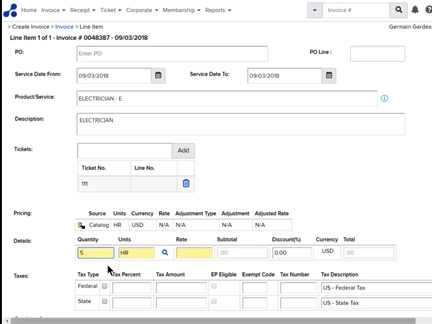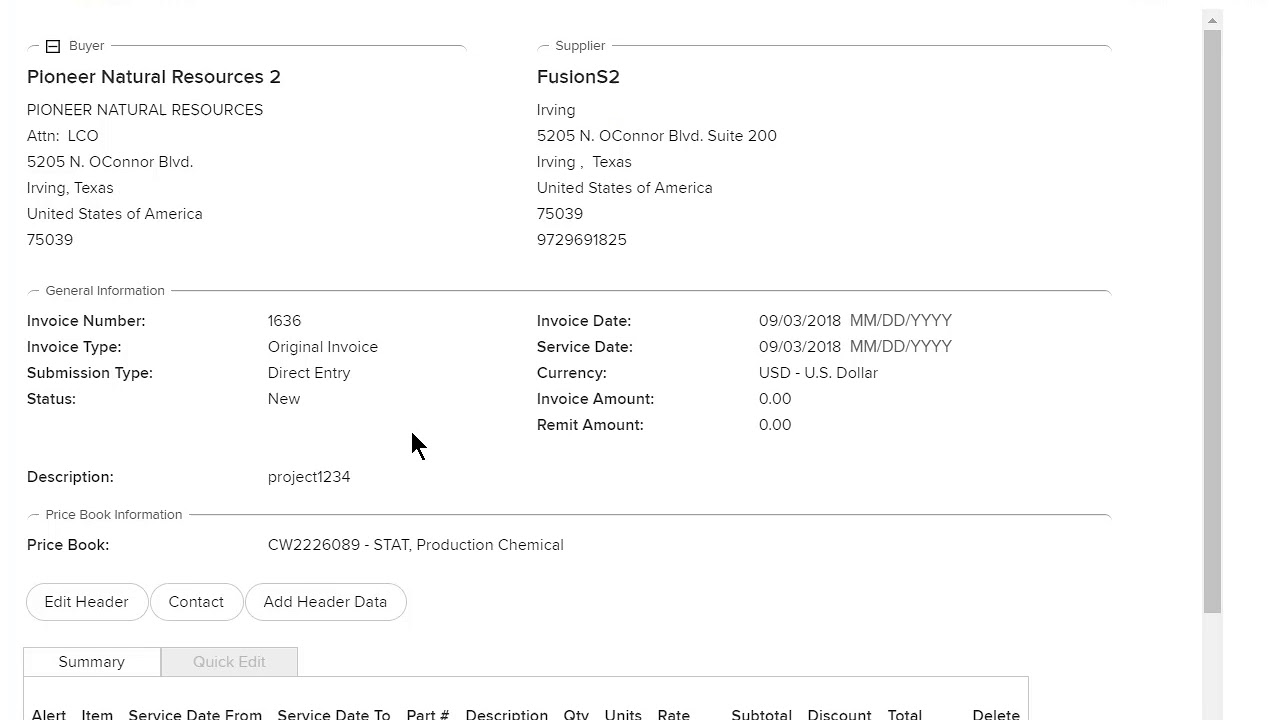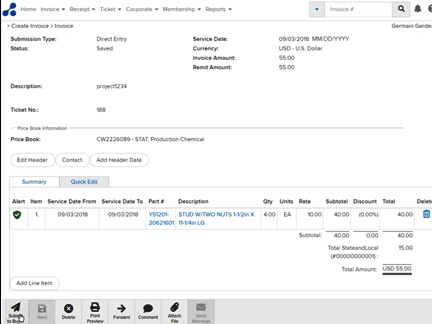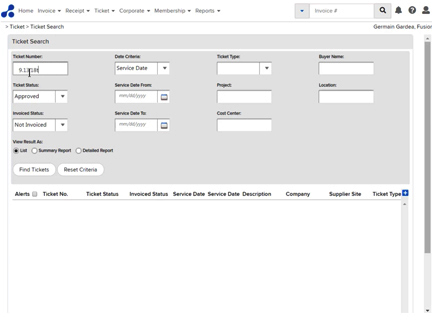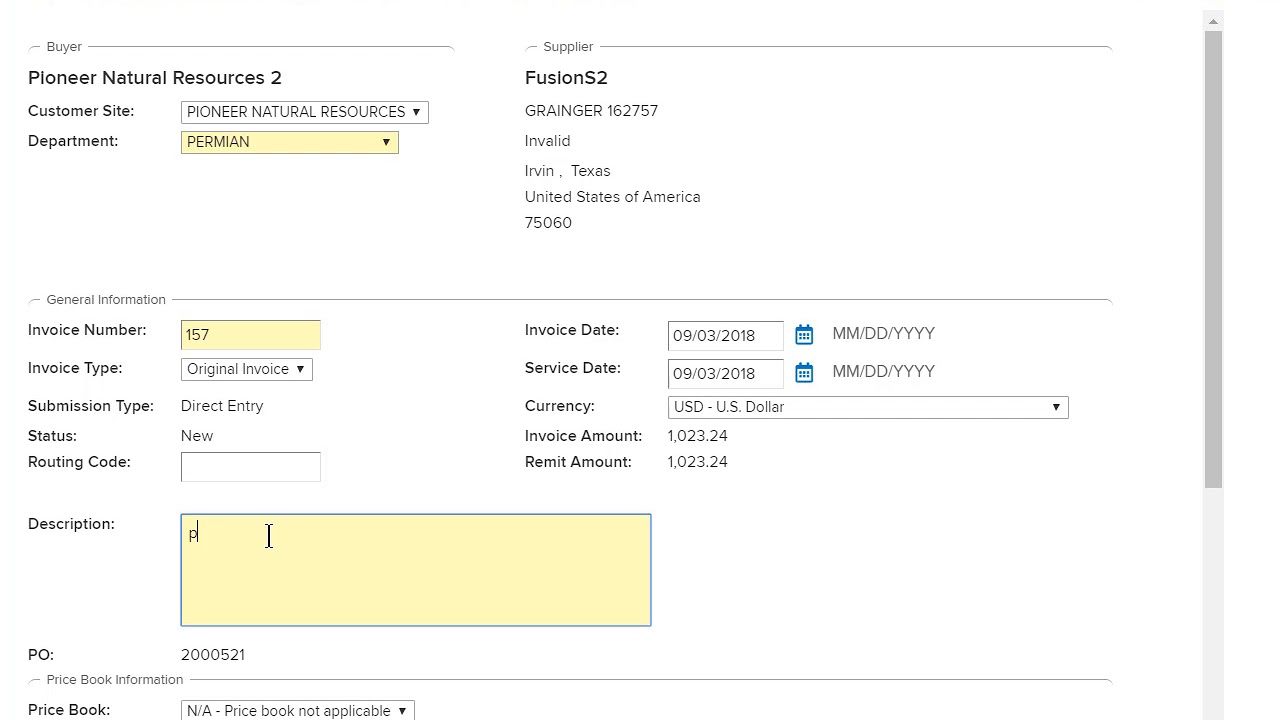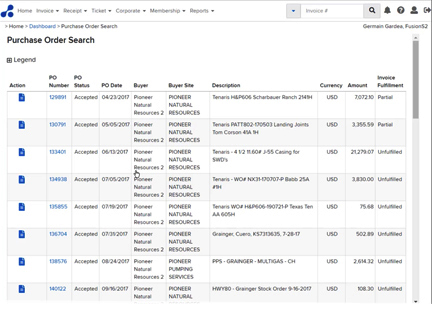OpenInvoice
1. How to register with OpenInvoice
All Pioneer suppliers are requested to register with OpenInvoice.
If your company is already set up within OpenInvoice: Request that OpenInvoice support reach out to the Pioneer Natural Resources OpenInvoice admin.
If your company is not set up within OpenInvoice: Please register at https://www.openinvoice.com/docp/public/registerBuyerText/ to enable your company to be set up for electronic invoicing on OpenInvoice with Pioneer Natural Resources. Please indicate Pioneer Natural Resources as your customer company name and use your remit address.
2. What are Pioneer’s B2B EFT requirements?
To be enabled in our test environment, please contact OpenInvoiceAdmin@pxd.com and provide the supplier account name. Test scenarios and a schedule will be determined upon enablement.
Test Environment: https://onboard.openinvoice.com
Buyer Account: Pioneer Natural Resources 2
DUNS: 154679435
Reference the Pioneer functional EFT requirements. For technical specifications, please contact OpenInvoiceSupport@enverus.com or reference the OpenInvoice Resource Center for OpenInvoice Documents regarding Supplier Integration Guidelines.
Electronic Field Tickets (EFTs)
An EFT is used to document the quantity of goods received and services provided by your company. Financial approval of the goods and services are established at the time of invoicing. EFTs provide the option for automated receipt confirmation on submitted invoices, resulting in faster payment processing.
As a supplier you should submit an Electronic Field Ticket when the following apply:
• Goods and services are not issued on a Pioneer PO and
• Your services require a Pioneer employee to confirm delivery/verification of services
Acceptable methods of submission:
A supplier should submit an EFT through the OpenTicket platform. OpenTicket allows EFT creation through direct entry, including a copy ticket function, excel import, and integration with your field ticket system.
EFT Submission Requirements:
The electronic field ticket should be consistent in detail and summarization of charges to a signed paper field ticket. Any additional information may be attached to the EFT. The OpenTicket has three ticket types that should be selected based on the data associated to the services provided. Example, the Labor, Equipment, Material ticket type allows a field for the crew names or equipment VIN to be captured.
The required data referenced below should be obtained prior to service or leave of our location and provided to your company personnel submitting the EFT.
• Project (AFE) or Cost Center Number
• Requisitioner or Location (Approval Group)
• If provided, Contract or Cost Code/Major and Cost Type/Minor
• If provided, Work Order (value to be entered in PO field)
To avoid delays in invoice processing, electronic submission date from end service date should be within the appropriate range below. Cost estimates prior to EFT submission might be requested at the time of service on location by your Pioneer representative.
| On Pioneer location with onsite representative | <4 days |
| On Pioneer location without onsite representative or Off Pioneer location | <7 days |
How to EFT
The required data referenced below should be obtained prior to service or leave of our location and will be necessary to submit an EFT. The information may be provided to your sales representative or field personnel.
• Project (AFE) or Cost Center Number
• Requisitioner or Location (Approval Group)
• If provided, Contract or Cost Code/Major and Cost Type/Minor
• If provided, Work Order (value to be entered in PO field)
Video: Field Ticket Enablement
Video: Create Template Ticket and Template Stack
Video: Create New Ticket from a Template
Video: Modifying a Disputed EFT
How to Invoice
Depending on the service your company provides to Pioneer and which Pioneer business unit you are working for, you may use one type or multiple types of invoicing, including:
- Invoice against a Purchase Order (PO)
- Supplier inputs the PO number and it will flip to an invoice; called a PO Flip
- Invoice against an Enterprise Asset Management (EAM) Work Order (WO)
- Supplier flips approved EFT to an invoice with Work Order value entered in the PO field
- Invoice against a Dispatch Work Order
- Supplier flips approved EFT to an invoice
- Invoice against a contract/price book
- Supplier submits the field ticket and/or invoice and applies the contract/price book
- If two or more contracts/price books are application, separate the invoices as only one contract/price book can be applied per invoice
- If none of the above apply
- Supplier submits through the invoice only process
- Not a preferred option
Video: Create Credit Memo
Video: Create Invoice
Video: Create Invoice From Contract
Video: Create Invoice From Electronic Ticket
Video: Create Invoice From POWO
Invoice Status
Invoice status is assigned based on where the invoice is within the workflow.
| Status | Description |
|---|---|
| New | Invoice has not been saved or submitted and is not yet recorded in OpenInvoice |
| Saved | Invoice has been saved in OpenInvoice and not yet submitted to the buyer |
| Submitted | Invoice has been submitted to the buyer |
| Disputed | Invoice has been disputed by the buyer and is currently awaiting supplier correction. The invoice must be modified and resubmitted or cancelled. |
| Re-Submitted | Invoice has been submitted to buyer after dispute |
| Cancelled | Disputed invoice that is subsequently cancelled by the supplier. Once cancelled, the invoice cannot be modified or resubmitted. |
| Approved | Invoice has been reviewed and approved for processing in the buyer’s payment system. |
When navigating to the invoice, additional invoice journal statuses are available.
| Status | Description |
|---|---|
| Forwarded | A user within your company sent the invoice to another user within your company to perform action within the OpenInvoice platform. |
| Processing | Invoice has been reviewed by accounts payable and is pending buyer financial approval for further payment processing. |
| Unapproved | The buyer has returned the previously approved invoice to the OpenInvoice workflow for further processing. |
| Paid | Payment details were received in OpenInvoice by the buyer’s payment system. |
Tips for Successful Invoicing
- Ensure the following items match the invoice attached:
- Invoice Number
- Invoice Date
- Invoice Dollar Amount
- Valid PNR unit of measure
- Service Dates
- Supplier Name
- Remit Address
- Billing the correct Pioneer business unit
- Pioneer Natural Resources has a direct pay with the state of Texas, so it is not necessary to charge sales tax for Texas.
- Project/AFE work:
- Include the project number
- Include the well name/location of work
- If possible, include the Pioneer contact with whom you worked
- Red or Yellow Alerts:
- Please add a comment to aide in our research of the red flag
- When submitting your invoice in OpenInvoice, ensure you are submitting to the correct site.
- EFT Invoices: When invoicing, field ticket quantity discrepancies must be corrected at the ticket level. All other corrections can be made at the invoice level.
- EFT only requires cost code/cost type when provided. The Null value can be used
- Use General ticket type for 'Hauling'
- PO Invoices
- Submissions require both the PO and the PO line item(s) be submitted
- Only the PriceBook associated with the PO# can be applied
- WO Invoices
- Enter value in PO field (contact SupplierHelp@pxd.com if error occurs)
- Enter WO exactly as written on Work Order Package. Do not add or remove characters. Do not add spaces.
Payment Methods
Our preferred method of payment is via ACH(direct deposit). Use the ACH-Vendor Form to sign up or update your banking information. Please contact Treasury@pxd.com for additional information.
Please utilize the invoice search functionality in OpenInvoice to view the status of invoices and payment dates. If you need additional information please contact SupplierHelp@pxd.com.
Payment schedule:
Pioneer conducts payment runs as follows:
- ACH payments are processed daily
- Checks are processed weekly on Tuesday and Thursday
Payment Terms and Conditions
As a standard guideline, invoices for Pioneer Natural Resources and its service companies are processed within 45 days of invoice submission. Invoices are paid 45 days from the invoice date entered in OpenInvoice. For your company’s specific terms, please review your Master Service/Sales Agreement (MSSA). If you are interested in participating in our Early Pay discount program, please contact SupplierHelp@pxd.com.